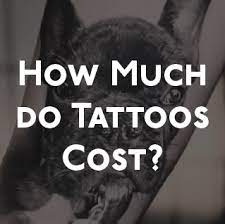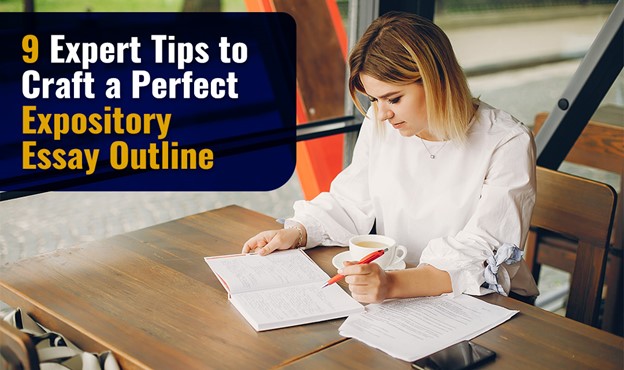For some reason, you cannot view MSG files, and you don’t know why. In this case, we wrote this article to explain the reasons why you are unable to analyze MSG files in Outlook and the solutions to resolve them.
There are multiple file formats to save Outlook messages, but the MSG file is one of those formats that can only be used in Outlook to save and share your data. The files store different individual mailbox items like email, contact, calendar, etc. With the help of this, you can make a backup of your data and access it in Outlook later. MSG files run only in Outlook and MAPI programs (Microsoft’s Messaging Application Programming Interface). There is no other way to open the files.
In some cases, when you open the file in Outlook, an error like an MSG file cannot be read. Anyone can face this problem, but why is this happening? There are many reasons for this issue that we will explain in the next paragraph.
Reasons User Unable to Analyze MSG Files in Outlook
A user encounters this issue when:
- Your Microsoft is wrongly configured.
- Open the MSG file in Outlook, which is already open in the program.
- When your MSG file preview is created by a hexadecimal editor.
- If you are not allowed to access the file in Outlook.
So, for these reasons, you cannot view MSG files. Now, to fix this problem, there are many solutions available.
Methods to Resolve Unable to Analyze MSG Files in Outlook
If the problem is due to configuration, then you can solve it by changing your Microsoft Outlook configuration settings. Opening an MSG file in the same Outlook version can also help you solve the problem. Disable Outlook add-ins and temp files are ways to view your EML files in Outlook. These are all manual ways to fix the inability to view MSG files. However, if you are not able to read the file, you can then use a professional tool to open and analyze the data in the EML file. So, to solve this problem, there are five different techniques.
- Change your Microsoft Outlook configuration.
- Opening MSG files in the appropriate Outlook version.
- Disable Outlook add-ins.
- Clean Outlook temp files.
- Use software to view the MSG files.
Solution 1: Change Microsoft Outlook Configuration
In this, we change your Outlook account to another account, which we can use to open the files.
- Open the Outlook and then proceed to the File tab.
- Go to Account Settings and choose the email account you want to use. Press the change button.
- Enter your password; after that, the program will test your account settings. Once it is done, click on Next.
- Now, click on the Finish button and close your program.
With this, you are able to import and read the file.
Solution 2: Opening MSG Files in the Appropriate Outlook Version
If you are using different versions of MSG files in other Outlook versions, you cannot access your files in Outlook. So, in this case, you have to first install the right version of Outlook, in which you have created the MSG files.
Solution 3: disable Outlook Add-ins
Outlook add-ins are extensions provided by a third-party app to connect your Outlook with another. Using them causes you many problems, like being unable to analyze MSG files in Outlook. So, if you have add-ins, then disable them.
- Open the Outlook and then proceed to the File tab.
- Select Options and then Add-ins on the left side.
- At the bottom, you can see the Manage option. Click on COM Add-ins, then the Go button.
- Deselect all add-ins and click OK.
- After that, restart Outlook and check if you can view your MSG files in Outlook. If not, then re-enable your add-ins.
Solution 4: Clean Outlook Temp Files
Old Temp Outlook files can cause problems like this. So, by deleting the files from the app data, the program will be like new software, and you will be able to see the content of the EML files.
- At the home window of your device. Open the File Explorer.
- In the search bar, follow the path: C:Users<user name> AppdataLocalMicrosoftWindowsTemporary Internet FilesContent.Outlook.
- By following the path, open Registry Editor from Windows Search and press Ctrl+F to open the window.
- Copy OutlookSecureTempFolder and paste it in Windows. Hit Enter, and the search will begin.
- After searching, a path will appear. Copy and paste this path into File Explorer.
- Hit Ctrl+A to select all the files in a folder, and then click on the Delete button.
- Reboot your computer and check if you can read MSG files in Outlook.
Till now, the manual methods we use cannot solve the problem. Then, it is better to use a professional method to open and read your MSG files.
Solution 5: Professionally Solve Unable to Analyze MSG Files in Outlook
In this, we use the FreeViewer MSG Viewer Tool to directly open our files without using Outlook. This method will guarantee that you can read and analyze the file, even if you have a corrupt or damaged file. The software securely provides you with a full preview of your files, where you can do in-depth analysis. In addition, the tool offers many features.
Features of Software
- You can easily open and view multiple MSG files with attachments.
- There are several preview modes to read your files in HEX, MIME, HTML, RTF, etc.
- It has no file size restriction to examine the file, even if it is oversize.
- You can use advanced search options to read specific data.
- The tool also allows you to view email properties like to, from, subject, date, etc.
Steps to View MSG Files
- Download and install the software.
- On the left side of the screen, you can see a list of all files and folders stored on your device. Search the folder that contains MSG files.
- Click on the folder, and your software will load your files and display them in front of the screen.
- Now, you can view and analyze your data by clicking the files one by one. Preview them.
Conclusion
The problem of being unable to analyze MSG files in Outlook can be caused by various reasons. But, to solve this, we provided five different methods. The first four methods are manual, which is easy and free to use. But if that doesn’t work, then a professional method will be the best way to analyze your files.