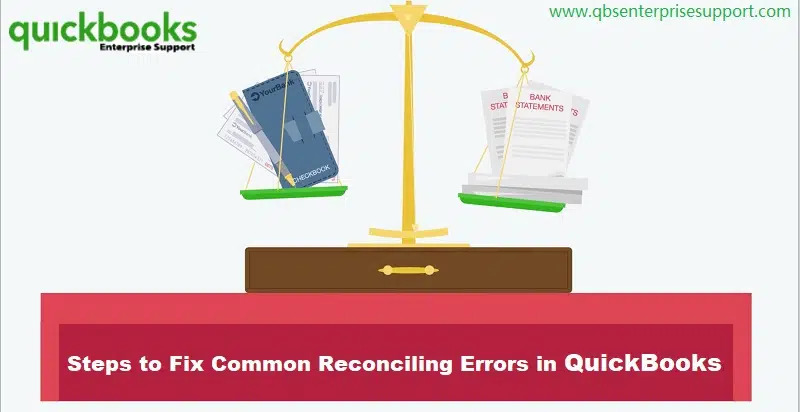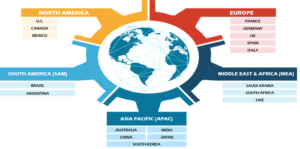QuickBooks users have been encountering different results after reconciling their accounts. These aberrations are mostly because of the reconcile errors. These issues are caused due to the transactions not being approved by the financial institution. Let us take a complete look at the issue and the different technical resolutions to implement for fixing QuickBooks reconcile discrepancies error.
Main factors due to which QuickBooks Reconciliation Discrepancies occur
This is a more technical error as compared to conventional issue encountered in QuickBooks. The main causes of this QuickBooks Error are:
· Incorrect reconciliation adjustments, like the journal entries
· Any QuickBooks transactions that have been entered but have not yet been approved by the bank.
· Reconciliation agreement
Procedures to troubleshoot Reconcile Discrepancies in QuickBooks Desktop
Perform the below given steps to resolve this error:
• The opening and beginning balances should be accurate
• Upon ensuring that look for any recent alterations made in the transactions and earmark the ones that were added, deleted, or modified.
• You can execute the following to find out if there have been any changes to the transaction:
o Run the Reconciliation Discrepancy Report
o Run the Report on Missing Checks.
o Open the report for Transaction Detail.
How to Run the Reconciliation Discrepancy Report?
Reconciliation Discrepancy Report helps us to identify the transactions changes before the recent reconciliation. By the statement dates, these transactions are completed.
Perform the following steps:
• Go for ‘Reports’ menu.
• Now, click on the ‘Banking’ option, and then finally hit on ‘Reconciliation Discrepancy.’

• Choose the account you want to reconcile, then hit on ‘OK.’
• Review and examine the report to look for any errors.
How to Run Missing Checks Report?
This report can be employed for identification of missing checks. The final balance of your reconciliation may be being settled by them. Implement the steps below to run the “Missing checks report.”
• Go to the ‘Reports’ tab, followed by heading to the ‘Banking’ option.
• Proceed to ‘Missing Checks’ and then choose the account.

• Hit on the ‘OK’ button.
How to Run the Transaction Detail report?
This report gives an idea about any changes in the transaction section. Do as follows:
• Go to the ‘Reports’ menu.
• Choose the ‘Custom Reports’ tab, then follow it up by hitting on ‘Transaction Detail.’

• Proceed to the ‘Display’ Tab.
• From the data field, choose the account’s earliest date. Select the date of your most recent reconciliation by going to the ‘Date to Field’ first.
• Then, head to the ‘Filters’ tab, followed by hitting on the ‘Account’ field.
• Choose the account that you want to reconcile.
• Make sure you set the date in the ‘last modified’ field to the date of the most recent reconciliation. Put the date as it is right now.
• Hit on the ‘OK’ button.
• Execute the report
Check Reconciliation Adjustments
Reconciliation adjustment can be done to make QuickBooks account in consonance to the bank’s records. This method can be implemented only after consulting your accountant for the necessary advice. This is due to the fact that while complying with modifications, you are only avoiding and sustaining faults rather than fixing them.
Follow these actions to pursue Reconciliation Adjustments:
• Head to the ‘Lists’ menu and choose ‘Chart of Accounts.’
• Choose the account choice for ‘Reconciliation Discrepancies.’
• The ‘Dates’ box allows you to choose dates for your most recent reconciliations.

• Finish the ‘Reconciliation.’
Conclusion!
This detailed blog highlighted the major causes of the Reconciliation discrepancies in QuickBooks and the various ways to rectify them. If you need any technical help, just give us a call at 1-800-761-1787.