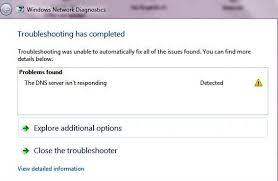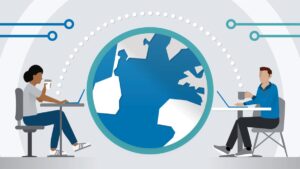Introduction:
The internet has become an integral part of our daily lives, seamlessly connecting us to a vast world of information and services. However, users often encounter challenges, and one persistent issue is the dreaded DNS server not responding error. In this article, we will explore the intricacies of DNS (Domain Name System), dissect common reasons behind the “DNS server not responding” problem, and provide a comprehensive guide on how to troubleshoot and fix this issue.
Understanding DNS and Its Role:
The Domain Name System (DNS) is like the address book of the internet. It translates human-readable domain names into IP addresses that computers use to identify each other on the network. When you type a URL into your browser, the DNS server translates that domain name into an IP address, allowing your device to connect to the appropriate web server.
Common Causes of “DNS Server Not Responding”:
Internet Service Provider (ISP) Issues:
Sometimes, the DNS server not responding issue may be related to problems with your Internet Service Provider. If your ISP’s DNS servers are experiencing downtime or issues, it can affect your ability to access websites.
Router Configuration Problems:
Misconfigurations in your router settings can lead to DNS-related problems. This may include incorrect DNS server settings, firewall issues, or other configuration errors that hinder the proper functioning of DNS resolution.
Fluctuating Internet Connectivity:
Unstable or intermittent internet connectivity can result in the DNS server not responding error. If your connection is unreliable, it can disrupt the communication between your device and the DNS server.
DNS Cache Issues:
Cached DNS data on your device may become corrupted, leading to DNS errors. Clearing the DNS cache can often resolve these issues and allow your device to fetch fresh DNS information.
Firewall or Antivirus Interference:
Security software, including firewalls and antivirus programs, may sometimes interfere with DNS resolution. This interference can block communication with the DNS server, resulting in the “DNS server not responding” error.
Troubleshooting and Fixing “DNS Server Not Responding”:
Switch to a Different DNS Server:
A quick and effective solution is to switch to a different DNS server. Google’s Public DNS (8.8.8.8 and 8.8.4.4) or OpenDNS are popular alternatives. You can change your DNS server settings in your router or on your device to use these alternative DNS servers.
Restart Your Router:
Often, a simple router restart can resolve connectivity issues. Power off your router, wait for a few seconds, and then power it back on. This can refresh your connection and may resolve the “DNS server not responding” problem.
Flush DNS Cache:
Clearing the DNS cache on your device can eliminate any corrupted or outdated DNS information. Open the command prompt on Windows and enter the command “ipconfig flushdns.” On macOS, use the command “sudo dscacheutil -flushcache” in the Terminal.
Disable Firewall or Antivirus Temporarily:
Temporarily disable your firewall or antivirus software to check if they are causing the DNS server not responding error. If the issue is resolved after disabling the security software, consider adjusting the settings to allow DNS communication.
Check Physical Connections:
Ensure that all physical connections, including cables and ports, are secure. A loose or damaged cable can result in intermittent connectivity issues and contribute to the DNS server not responding error.
Contact Your ISP:
If the issue persists, contact your Internet Service Provider. They can provide insights into any ongoing network problems, guide you through troubleshooting steps, or even reset your connection from their end.
Use Windows Troubleshooter:
On Windows, the built-in Network Troubleshooter can identify and automatically fix network-related issues, including problems with the DNS server. Run the troubleshooter by right-clicking on the network icon in the system tray and selecting “Troubleshoot problems.
Update Router Firmware:
Ensure that your router’s firmware is up to date. Outdated firmware may contain bugs or vulnerabilities that can contribute to DNS server not responding issues. Check your router manufacturer’s website for firmware updates and follow their instructions for updating.
Conclusion:
Encountering the “DNS server not responding” error can be a frustrating experience, disrupting your internet connectivity and hindering your online activities. By understanding the common causes and implementing the troubleshooting steps outlined in this comprehensive guide, users can navigate through these issues effectively. Whether it’s switching to alternative DNS servers, clearing the DNS cache, or addressing router configurations, the solutions provided empower users to take control of their internet connectivity and enjoy a smoother online experience. Remember, resolving DNS issues often involves a combination of technical know-how and patience, but the result is well worth the effort a seamlessly connected digital experience.