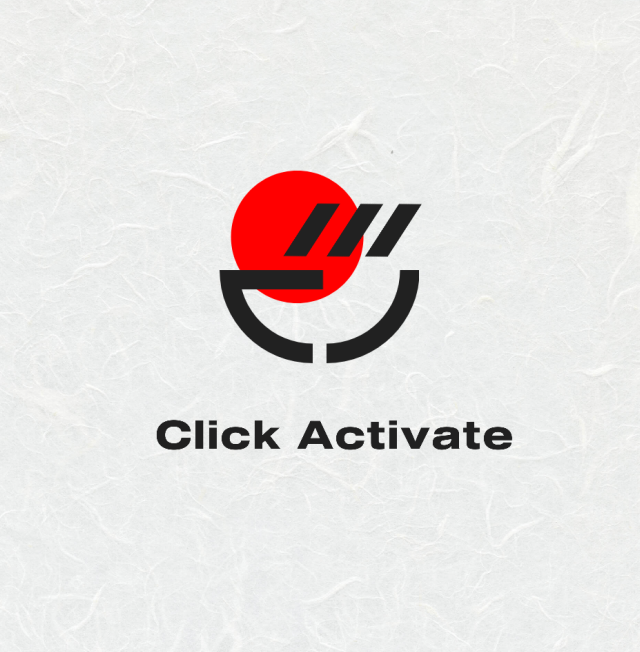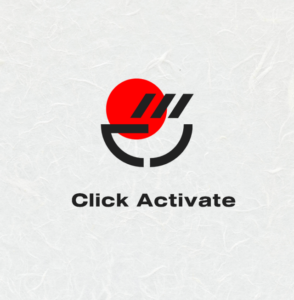In this tutorial, discover how to weld and use shadows in Cricut Design Space.
1- Open Cricut.com/setup .
To Weld Text –
2- Type your text, then select the font you would like to use.
3- Ungroup the text and then move each letter of the text to slightly touch each other.
4- Select all the letters and then click on Weld (in layers)
To Adjust and weld Shadows-
5- Select the images that you want to use. Many of the shapes in the CDS library have shadows.
6- Ungroup the shapes.
7- Take the word and the shape(leaving the shadows), and layer one over the other where you want it to be welded.
8- Select both the shape and font and weld (in layers tab)
9- Place the shadow of both the word and the shape under your newly welded design. Adjust until you are happy with the shadow.
10-Move the welded shape from the shadows.
11-Select both shadows and then weld (in layers tab)
12- Select your shadow in the layers tab and click on it to adjust the colour. I used black.
13- Drag the welded text/shape over your new shadow and group together.