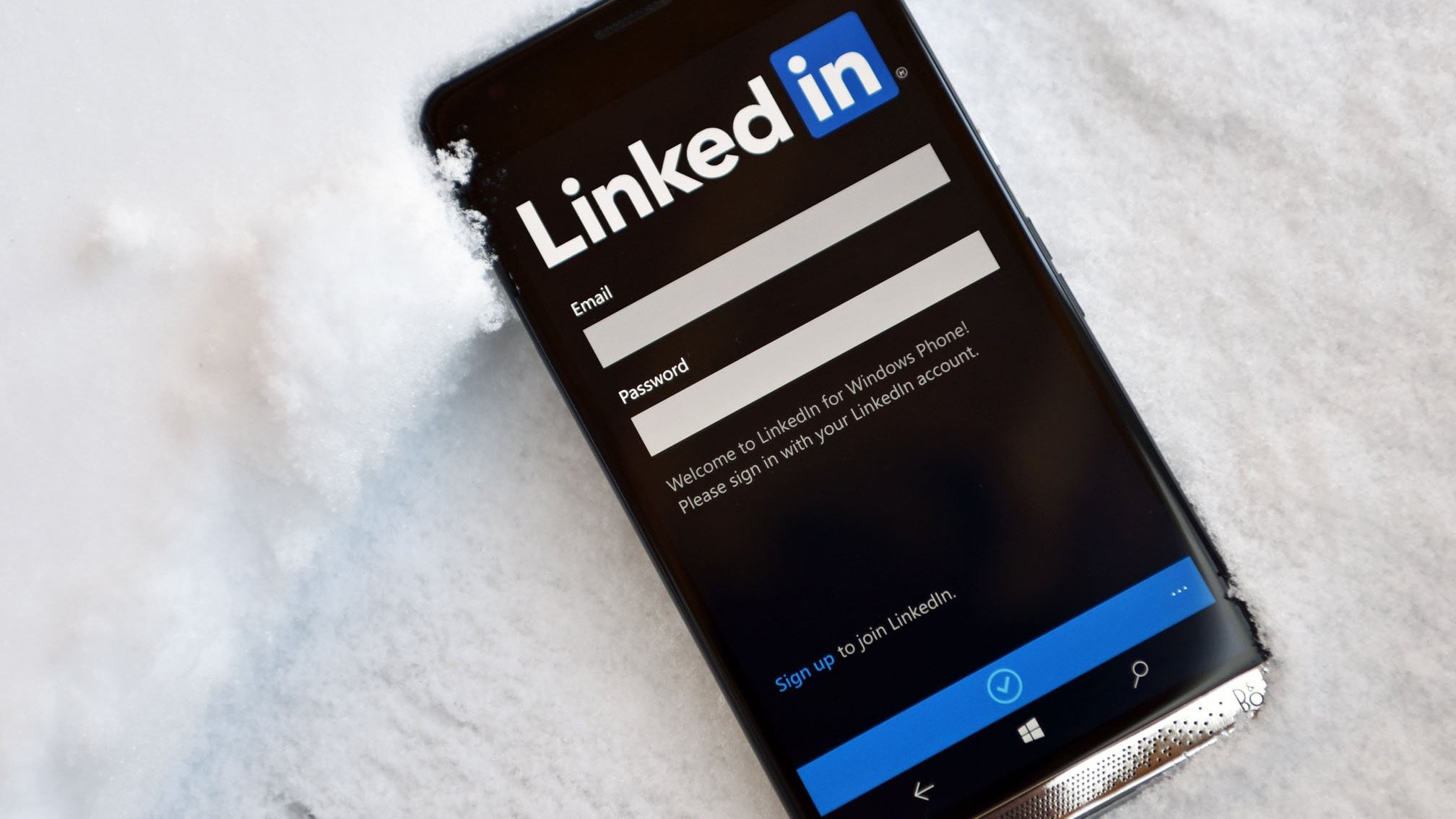In today’s digital age, LinkedIn has become the go-to platform for professionals seeking job opportunities and networking. One of the essential features of LinkedIn is the ability to apply for jobs directly through the platform. However, as you start applying for numerous positions, keeping track of them can be a daunting task. In this blog, we will guide you through the process of how to see jobs you applied for on LinkedIn, ensuring that you stay organized and make the most out of your job search.
Understanding the Importance of Tracking Job Applications
Before we delve into the steps to find your job applications on LinkedIn, let’s discuss why it’s crucial to keep track of them. The job market is highly competitive, and you may apply for multiple positions simultaneously. By monitoring your applications, you can:
-
Stay Organized: Tracking your applications helps you maintain a clear record of the jobs you’ve applied for, making it easier to follow up or withdraw your application if needed.
-
Manage Deadlines: Knowing the application deadlines for each position prevents you from missing out on opportunities due to oversight.
-
Customize Follow-Ups: You can tailor your follow-up messages, demonstrating your genuine interest in the specific role and company.
-
Avoid Duplication: Prevent the embarrassment of applying for the same job twice, which can harm your professional image.
Now, let’s get into the steps to find the jobs you’ve applied for on LinkedIn.
How to See Jobs You Applied for on LinkedIn
Follow these steps to track your job applications effectively:
-
Log in to Your LinkedIn Account: Open your web browser, navigate to LinkedIn, and log in to your account.
-
Go to the ‘Jobs’ Tab: Click on the ‘Jobs’ tab located in the top menu.
-
Click on ‘My Job Applications’: On the ‘Jobs’ page, you will find a menu on the left-hand side. Look for and click on ‘My Job Applications.’
-
View Your Applied Jobs: You will now see a list of jobs you’ve applied for on LinkedIn. Each listing will show the job title, the company, and the date of your application.
-
Access More Details: Click on any job listing to access additional details about your application, including the job description, your resume, and any notes you may have added during the application process.
Conclusion
Keeping track of the jobs you’ve applied for on LinkedIn is a simple but effective way to stay organized during your job search. By following the steps outlined in this guide, you can easily access the information you need, helping you to manage your applications, meet deadlines, and make a lasting impression on potential employers.
In summary, tracking your job applications on LinkedIn is a fundamental step toward advancing your career. It ensures you remain organized, professional, and prepared for every opportunity that comes your way.
FAQ’s:
Q1: Why is it important to track the jobs I’ve applied for on LinkedIn?
A1: Tracking your job applications on LinkedIn is essential to stay organized, meet deadlines, and customize follow-up messages. It also helps you avoid applying for the same job multiple times.
Q2: Can I track my job applications on the LinkedIn mobile app?
A2: Yes, you can track your job applications on the LinkedIn mobile app. The process is similar to the desktop version.
Q3: What information is typically displayed when I view my applied jobs on LinkedIn?
A3: When you view your applied jobs on LinkedIn, you’ll see the job title, the company’s name, and the date of your application. You can click on a specific job for more details.
Q4: How can I withdraw an application for a job on LinkedIn?
A4: To withdraw an application, click on the job you want to withdraw from in your applied jobs list. Within the job details, you should find an option to withdraw your application.
Q5: Can I filter or sort my applied jobs on LinkedIn to find specific applications easily?
A5: LinkedIn provides options to filter and sort your applied jobs by various criteria, such as job status, date, or company, making it easier to locate specific applications.
Q6: Is there a limit to the number of job applications I can track on LinkedIn?
A6: There is no specified limit to the number of job applications you can track on LinkedIn. You can track as many applications as you make.
Q7: Can I see the status of my job applications, such as whether they are under review or rejected?
A7: LinkedIn may provide updates on the status of your applications, such as “under review,” “in progress,” or “closed.” However, this information may not always be available for all applications.
Q8: How can I add notes or reminders to my job applications on LinkedIn?
A8: You can add notes and reminders when you view a specific job application. This feature allows you to jot down important details or set reminders for follow-ups.
Q9: What do I do if I can’t find a job I’ve applied for on LinkedIn?
A9: If you can’t find a specific job you’ve applied for, double-check your applied jobs list. If it’s still missing, consider contacting LinkedIn support for assistance.
Q10: Is there a way to export or save a record of my job applications on LinkedIn?
A10: LinkedIn may allow you to export or save your job application history for your records, but this feature’s availability can vary over time.