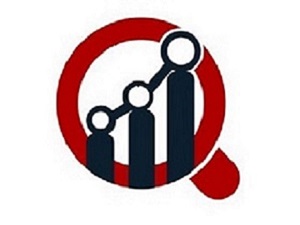Hello there, cryptocurrency enthusiasts and tech-savvy consumers! Today’s topic is centered on the innovative blend of digital currency and user-friendly payment services. Specifically, we’ll be delving into how to buy Bitcoin using Apple Pay on the Exodus Wallet. As the promising future of cryptocurrency continues to unravel, understanding these transitions is essential. Let’s start!
Also Know: Top 5 Ways To Buy Bitcoin with Apple Pay
Step 1: Download the Exodus Wallet
Before we proceed, let’s start from the beginning – downloading the Exodus Wallet. This is a digital wallet where you can store, manage, and exchange various cryptocurrencies. To download it, visit the Exodus website or your device’s app store and follow the usual download and installation process.
Step 2: Set Up Your Exodus Wallet
Once downloaded, open the Exodus Wallet and follow the set-up instructions. This will involve creating a password to secure your account and backing up your wallet. Remember, safety should always be a priority when dealing with digital currencies.
Step 3: Navigate to the “Wallet” Section
After setting up your Exodus Wallet, go to the wallet section on the main screen. Here, you’ll see a list of various cryptocurrencies. Navigate through until you find Bitcoin (BTC). Click on it.
Step 4: Click on the “Buy” Option
Once you’re in the Bitcoin tab, look toward the upper right corner of your screen. You will see the ‘Buy’ option. Click on it to proceed with the purchase.
Step 5: Opt for Apple Pay
At this stage, you should see various payment options to buy Bitcoin. Among these options, choose ‘Apple Pay.’ Ensure that you’ve properly set up your Apple Pay with a valid payment method beforehand.
Step 6: Confirm the Bitcoin Purchase
After selecting Apple Pay, input the desired amount of Bitcoin you wish to purchase. Once done, confirm transaction details including the payment method and the total cost (in your local currency) of the Bitcoin purchase.
Also Know: How To Send Ethereum To Exodus Wallet?
Step 7: Finalize the Transaction
After confirming your purchase details, proceed to the payment. Authenticate this using Apple Pay’s standard verification procedure, which could be a fingerprint, FaceID or passcode, depending on your device’s settings.
Step 8: Await Confirmation
The last step is to wait for the transaction confirmation. Once approved, the Bitcoin you purchased will reflect in your Exodus Wallet’s Bitcoin balance.
Congratulations, you just bought Bitcoin with Apple Pay on Exodus Wallet!