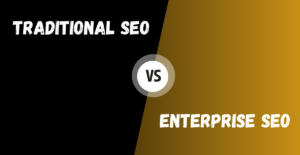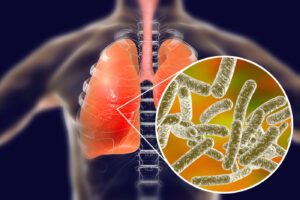The Outlook data file is also identified as a PST file. Commonly, it includes email, contact, calendar, task, appointment, etc. It gives better communication facilities for a flawless emailing experience. Microsoft Outlook stores its entire mailbox files in PST format. Therefore, we will talk about both manual and professional techniques to export Outlook email folders to PDF. So, keep reading the article to learn how to create Outlook PST folder to PDF format.
We humans have a habit of keeping the most significant thing in the safest place. In the case of data, the Adobe PDF format is a great success among users. It is one of the most trust-worthy file formats for saving data. You can open a PDF file on Android, Windows, iPhone, Linux, Mac, and more. Therefore, let’s explore the easiest way to save PST to PDF format.
MS Outlook has millions of active users. It is a popular desktop-based email application to manage all emails, contacts, calendars, tasks, etc. The MS Outlook email client saves the database as PST and MSG file formats.
Moving, exporting, and saving Outlook .pst files to PDF format is a simple process. All you need to do is download CubexSoft PST to PDF Converter.
I Need to Convert Outlook PST Files to PDF: Why and How?
The reasons for saving Outlook emails to PDF differ from one user to another. Let’s know the common ones.
- Platform Independence: PST file opens an Outlook application. But, when you convert PST to PDF, you can open, view, and read Outlook PST emails on any platform.
- Read the Exported PST file: Assume that you have exported Outlook email of version 2016. At present, you do not have an Outlook email client configured on your system. In this scenario, saving a PST file as a PDF can be a savior.
- Get a hard copy of PST files: Sometimes the user is required to print most of the PST files. It helps them get information on paper. You can easily access a printed copy of PST files when moving to PDF format.
Let’s move on to the perfect and suitable method to bulk convert Outlook files to PDF document format.
Manual Way to Create Outlook PST Folder to PDF
To create Outlook PST files in PDF file format using a manual process, follow the below-mentioned steps:
- Run MS Outlook on your Windows PC.
- Open any email from any mailbox of Outlook.
- Now, go to the File menu and choose the Print option.
- Choose the option of “Microsoft Print to PDF as the choice for printer” from the drop-down menu.
- After that, press the Print button.
- Choose PDF format from the Save As Type and then add a file name before clicking on Save.
With the help of the above steps, users can easily and simply create Outlook email to PDF with some limitations through a manual process.
Using CubexSoft PST to PDF Converter, you can:
- Bulk Export Outlook PST Files to PDF at Once.
- Convert Outlook attachments also as PDF Format.
- Move PST to PDF along with all emails, contacts, calendars etc. with attachments.
- Save Output PDF files at the Desired Location.
- Save PST Files in PDF with Different Naming Options.
- Preserves all email attachments, email content, formatting, metadata, etc. in an exact manner.
Now, let’s understand the reasons to convert PST files to PDF with attachments.
Automated Solution to Save & Convert Outlook Emails to PDF in Bulk
Users can choose to utilize third-party automated or professional apps to eliminate all of the aforementioned problems. An application that is dependable and trustworthy CubexSoft PST Converter. It is primarily intended for those who are looking for a solution to the problem of “how to create Outlook PST folder to PDF.” Without any issues or difficulties, the program can convert many Outlook PST files in batch into a PDF file format. Because even non-professional users may use it without any problems, its acceptance can be attributed to its straightforward and user-friendly graphical user interface. Additionally, users may effortlessly convert an unlimited amount of emails from large-sized PST files into PDF format because the utility has no file size constraints.
Steps to Know-How to Create Outlook PST Folder to PDF
Note: The below-mentioned process is supportable on the Windows OS platform and Outlook configuration is not required for performing PST to PDF conversion task.
Step 1. Download and Launch PST to PDF Converter on your Windows OS.

Step 2. Click on the Add Files button to load Outlook PST files into the tool.

Step 3. Check the previews of selected Outlook PST files and click the Export button.

Step 4. Now, select PDF format as per your choice to save output files in a proper manner.

Step 5. Then, hit on the Browse button and choose the destination location for saving output files.

Step 6. Click on the Convert to start the conversion of PST files to PDF process. Now you can see the live conversion process with a green progress bar.

Step 7. Once the software completes the conversion process, it will show a success message. Then, press the OK button to accomplish the task.

Take a Trial – Convert 25 Outlook Items to PDF Free
PST to PDF Converter software is the best solution to save Outlook items in PDF format. If you want to test the software, then download the demo edition. The free trial edition allows the conversion of 25 Outlook items to PDF format. For bulk PST to PDF conversion, you need to switch to the licensed edition.
The Final Words
Now, you are completely aware of the best and one of the simplest ways to export Outlook emails to PDF format. Download the solution and easily resolve the “how to create Outlook PST folder to PDF” query without any problem. No additional expertise is necessary for the process. So, freely convert bulk Outlook PST files to PDF format at once with all attachments.