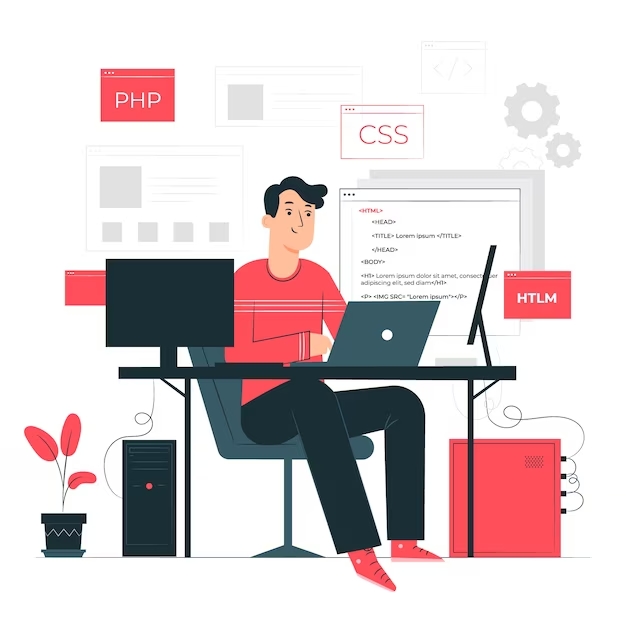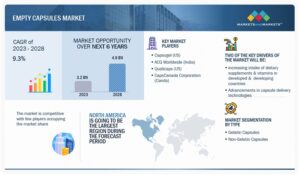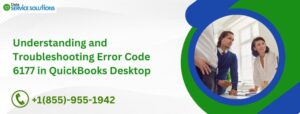WordPress is a powerful content management system (CMS) that is used to build and power millions of websites around the world. It is also a highly customizable platform, with a wide range of plugins and themes available to extend its functionality. However, with all of this power and flexibility comes the potential for complexity.
One way to manage the complexity of WordPress development is to automate your workflow. By automating repetitive tasks, you can free up your time to focus on more creative and strategic work.
Here are a few tips on how to automate your WordPress development workflow:
-
Use a version control system. A version control system, such as Git, allows you to track changes to your code and easily revert to previous versions if necessary. This is essential for any development workflow, but it is especially important for WordPress development, where you may be working on multiple projects at the same time.
-
Use a continuous integration (CI)/continuous delivery (CD) pipeline. A CI/CD pipeline automates the process of testing and deploying your code. This can help you to identify and fix bugs early on, and to ensure that your changes are deployed to production smoothly.
-
Use a task runner. A task runner, such as Gulp or Webpack, can be used to automate tasks such as compiling CSS and JavaScript, minifying files, and optimizing images. This can help you to improve the performance and security of your WordPress website.
-
Use a WordPress management tool. A WordPress management tool, such as ManageWP or WP Engine, can be used to manage multiple WordPress sites from a central location. This can help you to save time on tasks such as updates, backups, and security.
Here are a few specific examples of how you can automate your WordPress development workflow:
-
Automate WordPress updates. You can use a plugin such as WP AutoUpdate to automatically update your WordPress core, themes, and plugins. This can help you to keep your WordPress website secure and up-to-date.
-
Automate database backups. You can use a plugin such as UpdraftPlus to automatically back up your WordPress database on a regular schedule. This can help you to protect your data in case of a hardware failure or security breach.
-
Automate code testing. You can use a service such as Travis CI or CircleCI to automatically test your WordPress code before it is deployed to production. This can help you to identify and fix bugs early on.
-
Automate deployment. You can use a plugin such as DeployBot or WP Pusher to automate the process of deploying your WordPress changes to production. This can help you to deploy your changes quickly and easily, with minimal downtime.
By automating your WordPress development workflow, you can save time, improve quality, and reduce the risk of errors. This can free you up to focus on more important things, such as growing your business and serving your customers.
Here are a few additional tips for automating your WordPress development workflow:
-
Start small. Don’t try to automate everything at once. Start by automating a few key tasks, and then gradually add more tasks as you become more comfortable.
-
Use the right tools. There are a wide range of tools available to help you automate your WordPress development workflow. Choose the tools that are right for your needs and skill level.
-
Test thoroughly. Before you deploy any changes to production, be sure to test them thoroughly on a staging environment. This will help you to identify and fix any problems before they affect your live website.
Automating your WordPress development workflow is a great way to improve your efficiency and productivity. By following the tips above, you can get started with automation today.