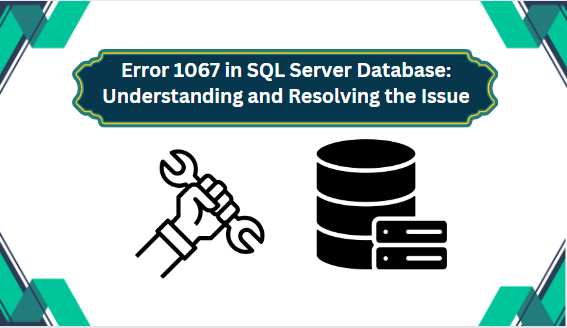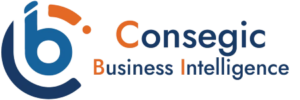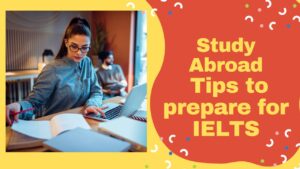In the world of digital communication , there are many users who are using SQL Server databases. It is the powerhouse that ensures smooth data management. However, many users encounter Error 1067 in SQL Server databases. Therefore in this article, we will discuss what are the reasons behind this issue and explore its possible solutions to solve this issue.
What is Error 1067 in SQL Server Database?
Error code 1067 in Microsoft SQL Server is a specific error code that indicates a failure in starting the SQL Server database services. The SQL (Structured Query Language) Server service is an essential component responsible for managing and handling database operations. When this service encounters an issue during startup , it generates error 1067 that something’s wrong.
Causes for Error 1067 in SQL Server Database
There are various reasons why this error occurs . Here we have covered some of theses issue :
-
Corrupted MDF or LDF file
-
Insufficient storage space
-
Hardware Failure
-
Software bugs
-
Wrong configuration
How to Fix Error Code 1067 in Microsoft SQL Server Manually by Fixing Permission Issues?
After examining the causes of this error, it becomes evident that the main culprits are missing or corrupted files. Now, the focus shifts to resolving this issue. In the upcoming section, readers will be introduced to three solutions that can be employed to address error code 1067 in Microsoft SQL Server.
If permission problems are the root cause of error 1067 in SQL Server, gaining service control access through individual user profiles can offer a resolution.
-
Use the Windows Key + R keys to launch and navigate the run box. Now enter “services.msc” in the text field. After that , Hit the OK button to bring up the Services tool window
-
Now, pick the Services option from the list.
-
Select the service that displays the error, then right-click on it. Proceed and select the Properties option from the menu.
-
If the service is already operating, stop it by clicking on the corresponding button. if it isn’t running at all, choose the Log On tab and click on Browse.
-
In this part , enter the name of your account in the “Enter the object name to select ” field , and press the Check Names. Wait until the name becomes available.
-
Last but not least . you must select OK. After that , add the password if asked and the issue will be resolved.
-
Launch the application without any issues.
Method #2: Delete Log Files
In order to fix SQL Server issue 1067, deletion of some SQL Log files from the install directory can become useful for the SQL users.
Step 1: First , click on the Start menu of your system and open the Control Panel.
Step 2: Next , Change the view of the Control Panel into Large Icons. Now click on Administrative Tools.
Step 3: Here , Select the Services from the menu.
Step 4: A services list will appear, and you must use it to locate the MySQL service. To choose Properties, right-click on the menu item.
Step 5: Click on Stop >> OK.
Step 6: Navigate to the SQL Server installation folder. C: drive>> Program Files/ Program Files (x86) is the correct path. You must first access the Data folder after entering the folder.
Step 7: Find and pick the ib_logfile0 and ib_logfile1 files. Right-click now and select Delete.
Step 8: Go back to the window for services. Launch the SQL server using its properties.
Method #3: Reinstall the Service
It is evident that reinstalling SQL service frequently leads to a SQL Server that is error-free.
Step 1: To open the Run dialog box, press Win + R. Type regedit and press Enter.
Step 2: Locate the following key in the window’s left pane:
HKEY_LOCAL_MACHINESYSTEMCurrentControlSetServices
Step 3: Locate the problematic service key and delete it by performing a right-click and choosing the appropriate option.
Step 4: Make sure that there are no additional dialog boxes showing up and restart your computer . The SQL Server 1067 problem will disappear.
Method # 4 Expert Way to Fix Error 1067 in SQL Server Database
SysTools SQL Database Recovery Tool is a powerful software designed to recover and repair corroded SQL Server databases. This software comes with a range of features that make it an excellent choice for any user for resolving the error code 1067 in Microsoft SQL Server. It can handle various corruption scenarios : corrupted, damaged or inaccessible database files. It is compatible with various SQL Server versions , including 2019 , 2017 , 2016 and earlier versions. In addition, the utility is designed with a user -friendly interface , making it accessible for both novice and experienced users.
Follow the bow mentioned steps to fix Error code 1067 in Microsoft SQL Server :
Step-1. Download and run the software & add MDF or NDF file into software.
Step-2. Next , Select the Scan Mode here from the two options: Quick Scan or Advance Scan. Here , the software will auto-detect the SQL version.
Step-3. Now, All database objects will be available for preview. Here, users can also view the deleted table records.
Step-4. After that, select where you want to export the recovered database – SQL Server or SQL Server Compatible Scripts.
Step-5. In the last step, export the database by clicking on the Export button.
Conclusion
In this article, we have provided with you some easy and effective solutions to Fix error 1067 in SQL Server database. You can choose any of the solutions to resolve error 1067 in Microsoft SQL Server . We suggested , use the expert solution is the most reliable solution to resolve this issue without any data loss.